Content Navigation
Online convert cr2/cr3 raw photos jpg/png/tiff/psd without losing quality FREE

Here are the steps to convert CR2/cr3 files without losing quality on raw.pics.io:
Online website: https://raw.pics.io/
- Go to the raw.pics.io website and click on "Upload" to add the CR2 file you want to convert.
- Once the CR2 file is uploaded, click on the "Edit" button.
- On the left-hand side, select the "SAVE selected" or 'Format' option and choose the output format you want the CR2 file to be converted to.
- If you want to keep the same resolution and quality, make sure the quality set to be 100 and size "As original" option is selected.
- Adjust any other settings as needed, such as brightness, contrast, or color correction, using the available tools.
- When you're satisfied with the changes, click on "Save" to save the converted file to your computer.
- Wait for the file to download, which should take just a few moments.
- Once the download is complete, locate the converted file on your computer and open it to confirm that the conversion was successful.
That's it! By following these steps, you can convert CR2 files without losing quality using raw.pics.io.
Note: You may convert the raw photos with original quality if you directly save files without signing up on this website.
Hot question: which file format holds the best quality, jpg png or tiff?
The answer to this question depends on what you mean by "best quality" and how you plan to use the image. Here are some general considerations to keep in mind:
-
JPEG (JPG) is a compressed file format that is commonly used for photographs and other complex images. It uses a "lossy" compression algorithm, which means that some image data is discarded in order to reduce the file size. This can result in a loss of image quality, particularly if the image is heavily compressed or saved multiple times. However, JPEG files can still look very good and be suitable for many purposes, especially if they are saved at a high quality level and not excessively compressed.
-
PNG is a compressed file format that is commonly used for images with transparency or for graphics with sharp edges or text. Unlike JPEG, PNG uses a "lossless" compression algorithm, which means that no image data is discarded. This allows PNG files to maintain high quality even at smaller file sizes. However, PNG files can be larger than JPEG files for the same image, which may be a consideration if file size is a concern.
-
TIFF is an uncompressed file format that is commonly used for high-quality images that require maximum detail and color accuracy. TIFF files can be very large, but they retain all of the original image data and do not use any compression, which means that there is no loss of quality. TIFF files are often used by professionals in fields such as photography, printing, and graphic design, where the highest possible quality is required.
So, which file format has the "best quality" depends on your specific needs and preferences. If you need maximum detail and color accuracy, TIFF may be the best choice. If you need a smaller file size and can tolerate some loss of quality, JPEG may be a good option. And if you need a balance of quality and file size, PNG may be a good choice.
Which is the best tool to convert cr2/cr3 file format and keep the quality
There are several tools available for converting CR2/cr3 files to other formats while preserving image quality. The best tool for you will depend on your specific needs and preferences. Here are some popular tools that you can use to convert Canon raw files while keeping the quality:
-
Adobe Photoshop: Adobe Photoshop is a professional-level photo editing software that supports conversion from CR2 to other formats such as JPEG, TIFF, and PSD. It offers advanced image processing capabilities and allows you to adjust the compression settings and other parameters to optimize the quality of the converted file.
-
Lightroom: Adobe Lightroom is another professional-level photo editing software that supports conversion from CR2 to other formats while preserving image quality. It offers a streamlined workflow and advanced image processing capabilities, and allows you to batch convert multiple files at once.
-
Capture One: Capture One is a popular photo editing software that is known for its powerful image processing capabilities and support for a wide range of camera models and file formats. It supports conversion from CR2 to other formats such as JPEG, TIFF, and PSD, and allows you to adjust the compression settings and other parameters to optimize the quality of the converted file.
-
RAW Therapee: RAW Therapee is a free, open-source software that supports conversion from CR2 to other formats while preserving image quality. It offers advanced image processing capabilities and allows you to adjust the compression settings and other parameters to optimize the quality of the converted file.
-
IrfanView: IrfanView is a lightweight and fast image viewer and converter that supports conversion from CR2 to other formats such as JPEG, TIFF, and PNG. It allows you to adjust the compression settings and other parameters to optimize the quality of the converted file, and is a good option if you need a simple and fast conversion tool.
Overall, any of these tools can be a good choice for converting CR2 files while preserving image quality. It's important to choose a tool that suits your specific needs and preferences, and to carefully adjust the conversion settings to optimize the quality of the resulting file.
Video: how to convert raw photos on MAC without software
When using Photoshop lightroom on MAC, setting the image file type to quality rate 5 would keep the best quality when converting cr2 images on MAC.
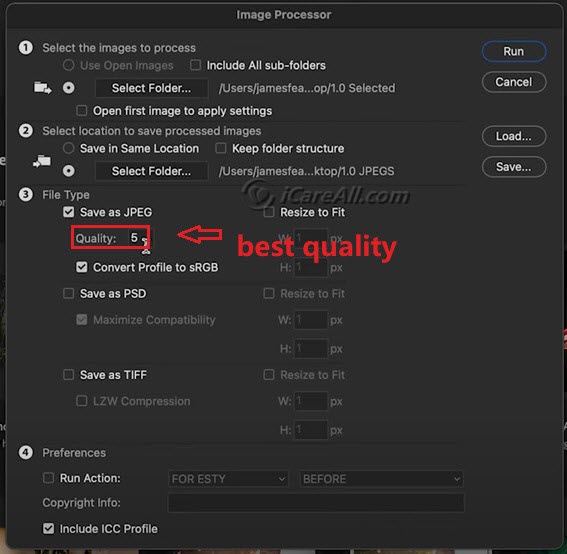
Or you may save the file type to TIFF to keep the best quality.
Is it possible to keep the quality when converting cr2/cr3 files?
When converting CR2 files to TIFF or any other file format, there is always the possibility of some loss of image quality. This is because CR2 files are raw image files that contain all the data captured by the camera's sensor, while TIFF files are compressed and typically contain less information.
However, it is possible to minimize the loss of quality when converting CR2 files by using software that supports high-quality image conversion and by adjusting the conversion settings. For example, you can choose a high-quality compression setting or no compression at all when saving the TIFF file, and you can also adjust the color space, contrast, and other settings to ensure the best possible result.
Additionally, it's important to note that the quality of the original CR2 file also plays a role in the quality of the resulting TIFF file. If the original CR2 file is blurry, poorly exposed, or has other issues, these issues may still be present in the converted TIFF file. So, it's important to start with a high-quality CR2 file and to use careful image processing techniques to get the best possible result when converting to TIFF or any other file format.
Tips to ensure cr2 conversion with quality
When you convert a CR2 file to a JPEG file, there is always some loss of quality, as JPEG is a lossy compression format that compresses the image data to reduce file size. However, the amount of quality loss can be minimized by using appropriate software and settings.
There are several software options available for converting CR2 to JPEG on a Mac, such as Adobe Photoshop, Preview, or specialized image conversion software. When using software to convert CR2 to JPEG, it is important to select the appropriate settings to minimize quality loss.
Here are some tips for converting CR2 to JPEG while minimizing quality loss:
-
Choose a high-quality compression setting. Some software options may allow you to choose the level of compression used when saving JPEG files. Choosing a higher quality setting will result in a larger file size, but will also help to minimize the loss of image detail and sharpness.
-
Use the sRGB color space. The sRGB color space is a standard color space used for displaying images on most devices. Using this color space can help ensure that the colors in the converted JPEG file are as accurate as possible.
-
Adjust image settings carefully. When converting a CR2 file to JPEG, you may have the option to adjust the brightness, contrast, and other image settings. Be careful not to overdo it, as adjusting these settings too much can result in a loss of image quality.
While some loss of quality is inevitable when converting CR2 to JPEG, following these tips can help to minimize the loss and ensure the best possible result.
Does Online cr2/cr3 to jpg/png/tiff/psd converters lose quality?
When you convert a CR2/cr3 file to a JPEG file, there is always some loss of quality because JPEG is a lossy compression format that compresses the image data to reduce file size. However, there are online tools that claim to convert CR2 to JPEG without losing quality. These tools typically use advanced compression algorithms and other techniques to minimize the loss of image quality during the conversion process.
Here are some online tools that you can use to convert CR2/CR3 to JPEG without losing much quality:
- Zamzar: This is a popular online file conversion tool that supports conversion from CR2 to JPEG. It claims to use advanced algorithms to minimize the loss of quality during the conversion process.
- Online-Convert: This is another online file conversion tool that supports conversion from CR2 to JPEG. It allows you to adjust the compression settings and other parameters to optimize the quality of the converted file.
- FileZigZag: This is a free online file conversion tool that supports conversion from CR2 to JPEG. It claims to use high-quality compression algorithms to minimize the loss of image quality.
While these online tools may be able to convert CR2/cr3 to JPEG without noticeable loss of quality, it's important to keep in mind that the quality of the resulting JPEG file will still be lower than the original CR2 or cr3 file. If you want the highest possible image quality, it's generally best to use specialized photo editing software on your local machine to convert Canon CR2/cr3 to JPEG or another file format, and to carefully adjust the compression settings to balance image quality and file size.
Related Articles

Writer of iCareAll, is specialized in fixing various kinds of digital device problems.