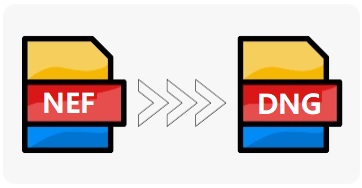Content Navigation
Batch convert nef to dng online
There are a few online tools that allow you to batch convert NEF files to DNG format without software. Here are a few options:
-
Online-Convert.com: This website offers a free and easy-to-use online NEF to DNG converter that supports batch conversion. Simply upload your NEF files, select the DNG output format, and click the "Convert" button. (The file size limit to upload a file and convert it for free is set to 100 Megabytes)
-
Zamzar.com: This website also offers a free online NEF to DNG converter that supports batch conversion. Simply upload your NEF files, select the DNG output format, enter your email address, and click the "Convert" button. Once the conversion is complete, you'll receive an email with a link to download your DNG files. (you can upload files up to 50MB in size. If you upload two or more files together, then the total file size must be less than 50MB.)
-
Convertio.co: Convertio is another online tool that allows you to convert NEF to DNG files in batch. The website is easy to use and offers a range of output options. Simply upload your NEF files, select the DNG output format, and click the "Convert" button. (Max file size: up to 100 MB each. Max number of conversions in the last 24 hours: 10 files per 24 hours.)
It's important to note that online converters may have file size limitations and may not always produce the highest quality conversions. Additionally, it's always a good idea to backup your original NEF files before converting them to a different format.
There are some limits to consider when using online converters:
-
File size limitations: Most online converters have limits on the size of the files that can be uploaded for conversion. If you have large NEF files, you may need to compress them before uploading them to the online converter.
-
Quality concerns: Online converters may not always produce the highest quality conversions due to compression or other factors. It's always a good idea to review the output files carefully to ensure they meet your quality standards.
-
Security concerns: Uploading your files to an online converter may pose security risks. Make sure to use a reputable converter that encrypts your files and doesn't store them on their servers.
-
Speed: Online converters can be slower than desktop software, especially if you have a large number of files to convert. Additionally, if you have a slow internet connection, the upload and download times can be significant.
Overall, batch converting NEF to DNG online can be a useful tool, but it's important to consider the limitations and choose a reputable converter that meets your needs. If you need to convert large numbers of files frequently, it may be worth investing in desktop software that can handle batch conversions more efficiently.
NEF to DNG Converters on Windows/Mac
Video: How to convert nef to dng using Adobe Lightroom Classic
Here are the steps to convert NEF to DNG using Adobe Lightroom:
- Open Adobe Lightroom and click on the Library module.
- Click on the Import button in the bottom-left corner of the screen.
- Navigate to the folder where your NEF files are stored and select them.
- In the right-hand panel, under File Handling, select "Copy as DNG" from the "File Type" drop-down menu.
- Select any other import options you want to use, such as renaming files or applying metadata.
- Click on the "Import" button in the bottom-right corner of the screen to begin the conversion process.
Lightroom will convert your NEF files to DNG as part of the import process. The converted files will be saved in the location you specified during the import process. Once the import is complete, you can edit and work with the DNG files in Lightroom just like any other image file. Note that this method will only work if you have Adobe Lightroom installed on your computer.
Another Video: How to open Nikon D850 .nef files in Adobe Lightroom and Photoshop
Option: How to convert raw images to DNG with Adobe Digital Negative Converter
Here are the steps to convert NEF images to DNG using Adobe Digital Negative Converter:
- Download and install Adobe Digital Negative Converter (DNG Converter) on your computer. https://helpx.adobe.com/camera-raw/using/adobe-dng-converter.html
- Open the DNG Converter and click on the "Source" button to select the NEF images you want to convert.
- In the "Source" dialog box, navigate to the folder where your NEF images are stored, select them, and click "Choose".
- In the "Destination" section, select where you want to save the converted DNG files.
- In the "Compatibility" section, select the version of Camera Raw you want to use to process the DNG files.
- In the "Rename" section, choose whether to keep the original file names or rename them.
- Click on the "Convert" button to start the conversion process.
The DNG Converter will then convert your NEF images to DNG and save them in the location you specified. You can then use the converted DNG files in any software that supports DNG files, including Adobe Lightroom and Photoshop. Note that this method requires you to download and install the Adobe DNG Converter software on your computer, but it provides a high-quality conversion that retains the full image data of your NEF files.
FAQs
Question: How to batch convert nef to dng with free tool Infranview?
Answer: Infranview does not provide the dng conversion as you can see in the following image that DNG is not available in the conversion list.

IrfanView does not the option to convert files to DNG file format. Free tool XnConvert cannot change image files to DNG neither.
Related Articles

Writer of iCareAll, is specialized in fixing various kinds of digital device problems.