iCareAll Video Converter Online Tutorial
Learn how to convert a video file from one format to another with help of iCareAll Video Converter. Follow the guide below to make full use of iCareAll Video Converter for video converting easily.
iCareAll Video Converter Supported:
Supported Input File Format |
Video format |
AVI, MPEG, WMV, MP4, FLV, H.264/MPEG-4, DivX, XviD, MOV, RM, RMVB, VOB, ASF, 3GP, 3G2, QT, DAT, AVCHD Video (*.mts, *.m2ts), H.264/MPEG-4 AVC (*.mp4), MPEG2 HD Video (*.mpg; *.mpeg), MPEG-4 TS HD Video (*.ts), MPEG-2 TS HD Video (*.ts), Quick Time HD Video (*.mov), WMV HD Video (*.wmv, *.xwmv) |
Audio format |
MP2, MP3, WMA, OGG, WAV |
|
Supported Output File Format |
Video format |
AVI, DivX, XviD, MP4, FLV, AVC, MPEG, DVD, WMV, MOV, DVD Format VOB (*.vob), DVD Folder, HD AVI Video (*.avi), HDAVC Video (*.mp4), MPEG4 HD Video (*.mp4), MPEG-2 TS HD Video (*.ts), WMV HD Video (*.wmv), Quick Time HD Video (*.mov), Youtube HD Video (*.mp4), |
Audio format |
MP2, MP3, WMA, OGG, WAV |
|
Supported Media Device |
Apple Device: iPad (iPad Wi-Fi, iPad Wi-Fi+3G, iPad 16GB, iPad 32GB, iPad 64GB), iPod (iPod classic, iPod touch, iPod nano), iPhone (iPhone 3G S), Apple TV, Apple TV HD |
|
Tutorial on How to Use iCareAll Video Converter
Step1. Upload Video File
Click "Video" button to upload the video file you want to convert.
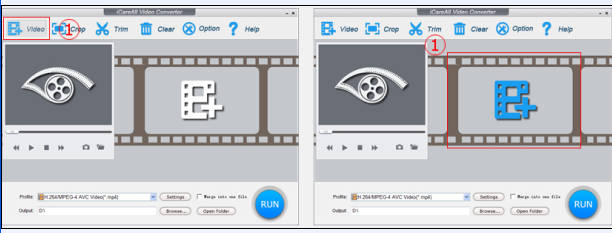
Step2. Crop video
You can crop the uploaded video by clicking "Crop" button

Drag and drop crop area to edit the video screen size.

Step3. Trim video
Click "Trim" button to cut any unwanted part of a video

Drag the sliders and click the buttons so as to set the start and end part of the video.

Step4. Set Output video format and destination path
iCareAll Video Converter allows you to perform some basic settings to output the video:
Click the triangle to the right of "Profile" to set the output video format
- 1. Click "Settings" button to have more settings like video resolution / bitrate, audio sample rate, etc.
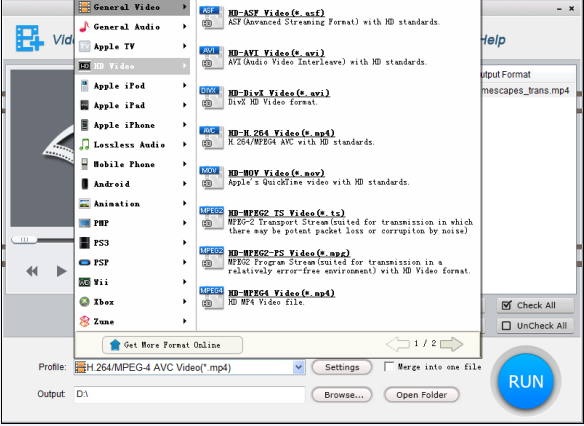
- 2. Click "Browse" button to the right of "Output" to select a destination path to save the converted video.

- 3. Click "Open Folder" to open the destination path
Step5. Convert the video
Click "Run" button to convert the video to the format you set. You can find the output video from the target drive you set to save it.

Home > Free Video Converter > Support > Overview of iCareAll